
Json Viewer

At converttools.app, we're dedicated to providing you with easy-to-use tools to streamline your document management tasks. Whether you're converting files, merging documents, or compressing images, our suite of tools is designed to make your workflow more efficient and productive.

What can you do with the JSON to C# Class ConverterTool?
- Open JSON Viewer tool using this link JSON Viewer.
- Click on Load Data, which will open a popup window.
- Past JSON code.
- Read the JSON data in Tree Visualizer. It will also Show / View JSON File in beautiful text editor.
Why Use a JSON Viewer?
A JSON Viewer is essential for several reasons:
- Readability: Converts compact JSON strings into a readable format with proper indentation.
- Validation: Checks JSON for syntax errors and highlights them.
- Navigation: Allows you to navigate through complex JSON structures easily.
- Editing: Enables you to make quick edits and see the results instantly.
- Comparison: Helps in comparing two JSON files side by side.
How to Use the ConvertTools JSON Viewer
Using the ConvertTools JSON Viewer is simple and straightforward. Follow these steps to get started:
Step 1: Access the JSON Viewer
Navigate to the ConvertTools JSON Viewer using your web browser.
Step 2: Input Your JSON Data
You have two options to input your JSON data:
- Paste JSON: Copy your JSON data and paste it into the input box.
- Upload File: Click the "Choose File" button to upload a JSON file from your device.
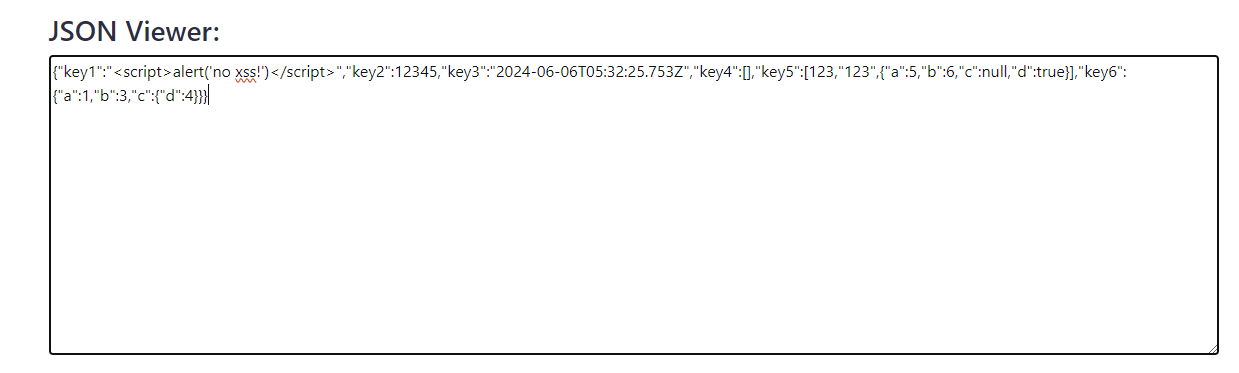
Step 3: View and Edit Your JSON
Once you've input your JSON data, it will be displayed in a formatted, tree-like structure. You can expand and collapse sections to navigate through the data. To edit, simply click on the text you want to change and make your modifications.
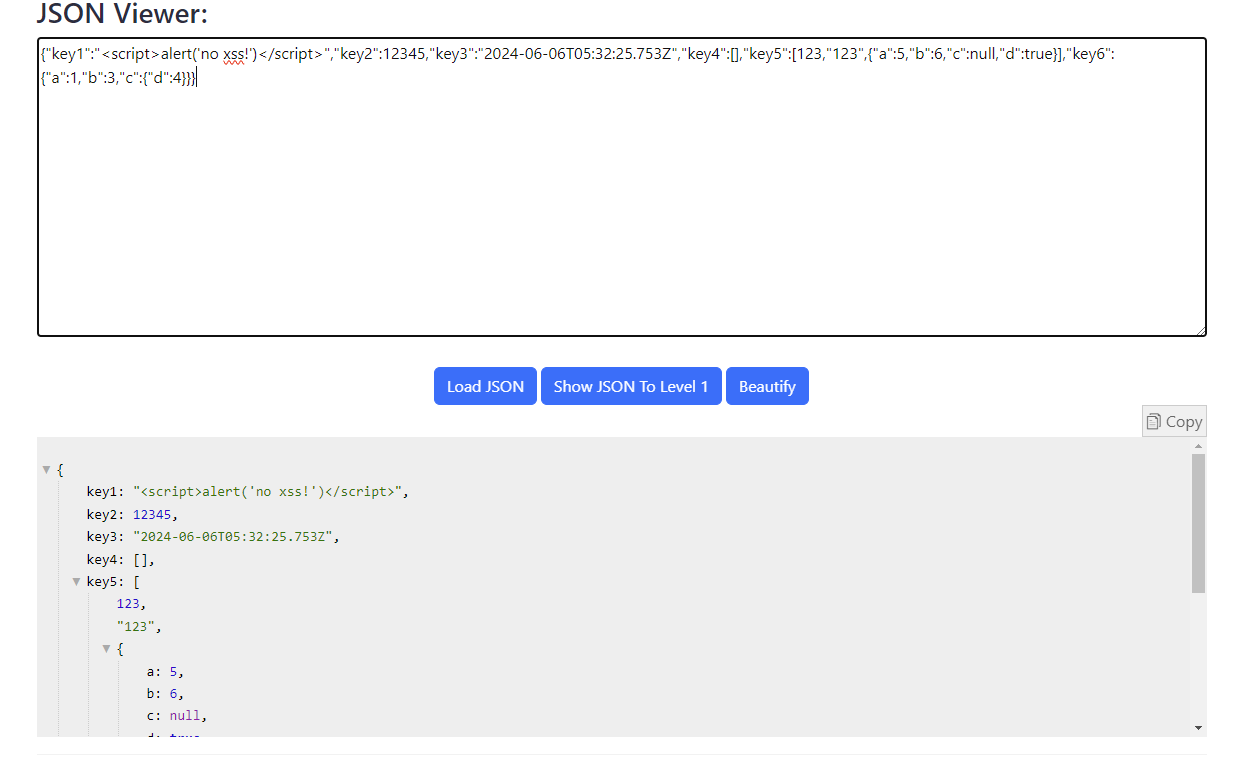
Step 4: Validate and Format
Click the "Validate" button to check for syntax errors. If there are any issues, they will be highlighted with error messages. Use the "Format" button to reformat the JSON and ensure it is properly structured.
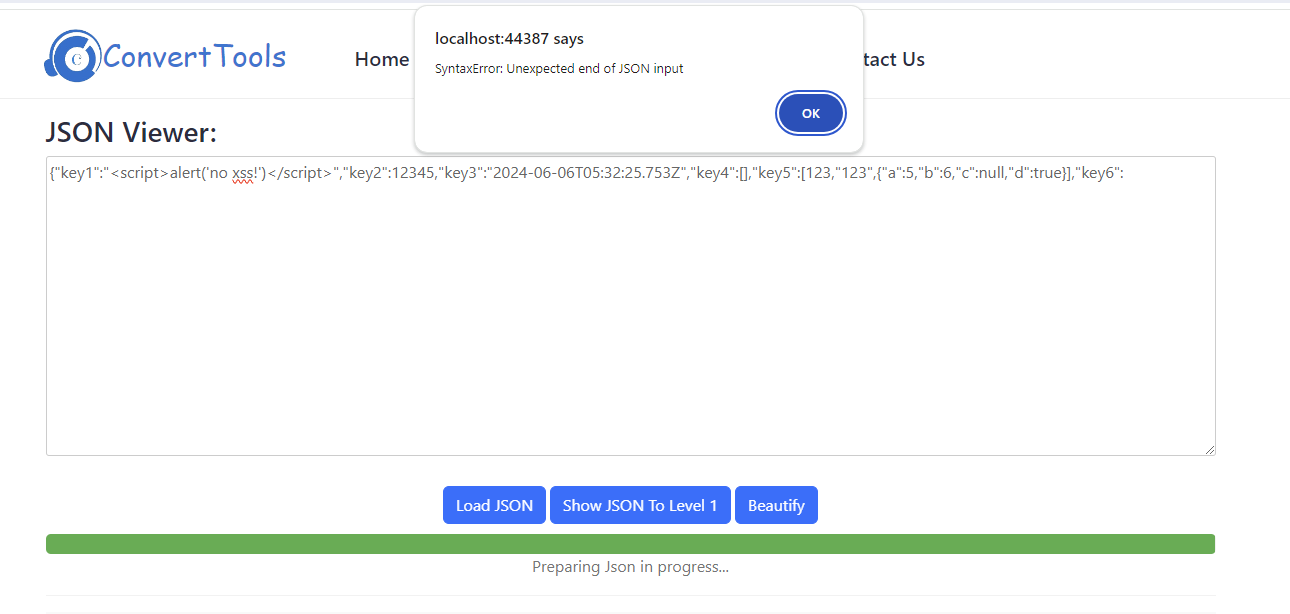
Step 5: Copy Json
After reviewing and editing your JSON data, you can Copy Josn it by clicking the "Copy" button.
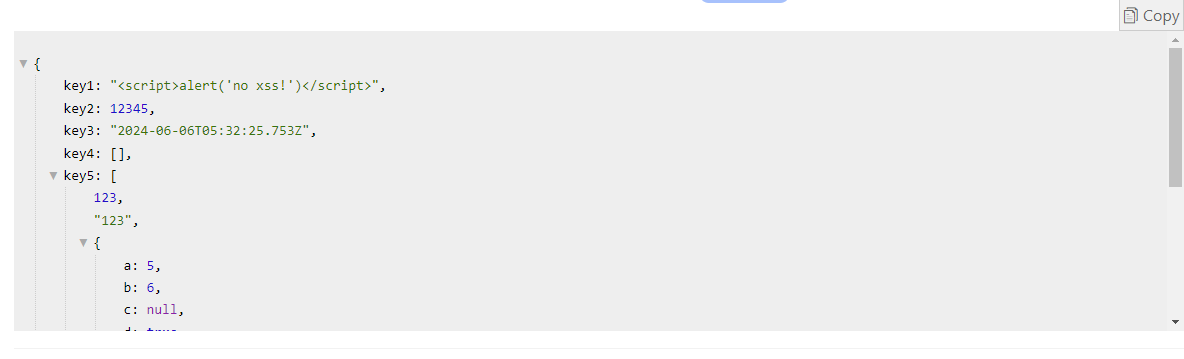
Key Features of ConvertTools JSON Viewer
ConvertTools' JSON Viewer is designed with user experience in mind, offering a range of features to make working with JSON data seamless:
1. Easy-to-Use Interface
The interface is clean and straightforward, allowing users to paste JSON data directly or upload a JSON file. The formatted JSON is displayed in an organized, tree-like structure for easy navigation.
2. Syntax Highlighting
Syntax highlighting enhances readability by using different colors for different elements, such as keys, values, and braces. This feature helps in quickly identifying the structure and components of the JSON data.
3. Error Detection
If your JSON data has any syntax errors, the JSON Viewer will highlight the errors and provide messages to help you identify and fix them.
4. Collapsible Tree View
The collapsible tree view allows you to expand and collapse sections of your JSON data. This is particularly useful for large and complex JSON files, making it easier to focus on specific parts of the data.
5. Editing and Reformatting
You can edit the JSON data directly within the viewer. After making changes, you can reformat the JSON to ensure it remains properly structured and readable.
6. Copy Josn
Once you're satisfied with your JSON data, you can Copy Josn it as a file or share it directly from the tool.
Conclusion
The ConvertTools JSON Viewer is a powerful yet user-friendly tool for anyone working with JSON data. Whether you need to read, validate, edit, or share JSON, this tool has you covered. Its intuitive interface and robust features make it an indispensable resource for developers and data professionals alike.
Explore the ConvertTools JSON Viewer today and streamline your workflow with efficient JSON data management.
